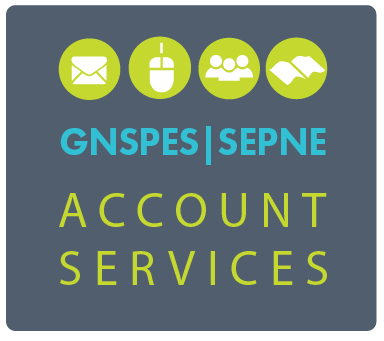
Government User Access
These instructions apply only to designated government staff.
Note: If you already have a GNSPES/SEPNE account (for example coming to EECD from a Region/CSAP) and want to keep that account please contact accounts@gnspes.ca.
To create a NEW @gnspes.ca account based on your provincial credentials:
- Before attempting to log into GNSPES for the first time, go to this form and follow the steps below to synchronize your government password to your new GNSPES account.
- Step 1 - Use your government username and current government password. For example if your email address is fred.mcbent@novascotia.ca, use fred.mcbent. Click Find User to move to Step 2.
Note: In Steps 2 and 3 a short userid will be displayed. It is very important for you to make note of that short userid.
- Step 2 - Continue by clicking on Sync Password
- Step 3 - Important! Make note of your short userid. It will appear in bold. This will be your GNSPES userid. You should also see a success message.
- Once you have successfully synchronized your password, log into your GNSPES account at gnspes.ca. You may want to bookmark this site for future reference as it is the login page.
- The first time you log in, your username must be in the following format (it may look odd, and this may be the only time you'll use it):
short_userid@gov.ns.ca - in this example it will be mcbentfx@gov.ns.ca
- Once you have entered your username and password click Login.
- As long as your first login was successful, on subsequent logins you can use just the short userid (in this example: mcbentfx) with your password.
- If you receive an “Invalid Email” error message, wait a few minutes, reload the login page and try again. If you get another error contact accounts@gnspes.ca
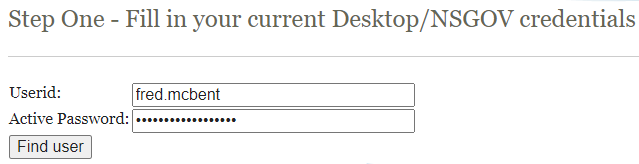
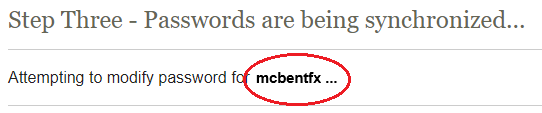
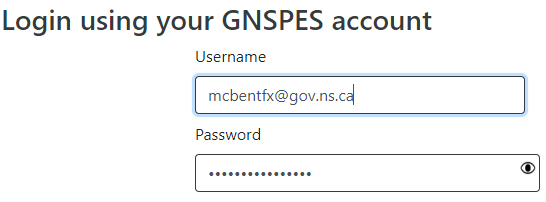
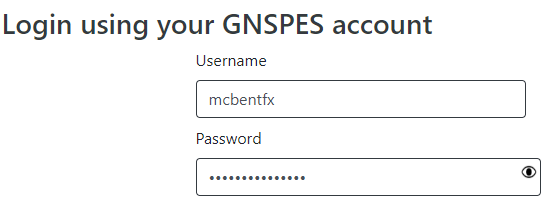
If, after following these instructions you require assistance, please contact accounts@gnspes.ca